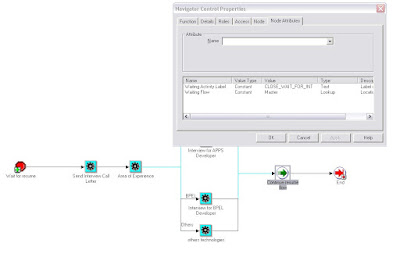Note : this example has been taken from "http://easyoracleapps.blogspot.com/search/label/Forms%20Personalization"
For quite some time I was thinking about publishing an article about forms personalization in Oracle HRMS.
The Metalink note on Forms Personalization is helpful, but what it lacks is a pictorial approach to implementing
Forms Personalizations. I am a visual animal, so I like to explain in that manner too.
My first article in the series of Forms Personalization is in response to a question raised in Oracle Forum under Oracle Human Resources (HRMS ). As per the Oracle forum request, If the Person Type is Employee, their clients wants Person Title field to become Mandatory ( lets assume it is the title field for now). When the Person Type field changes to a value that is anything but Employee, the person title field should then toggle back to become optional.
Please note that when Person type Employee is selected, value in field
PERSON.D_PTU_USER_PERSON_TYPE is assigned a value of “Employee”
Now the requirement is that for “Employee” field
PERSON.D_TITLE must be made mandatory.
There are two possible ways the Person Type can change.
Either by picking a dropdown list of Action (e.g. Create Employee) or by directly picking up a value from LOV on field “Person Type for Action”. Whenever the person type changes, WHEN-NEW-ITEM-INSTANCE is fired for one for the below fields(depending upon how its changed). Hence forms personalization must check conditions for below three fields
PERWSHRG.PERSON.PTU_ACTION_TYPE
PERWSHRG.PERSON.D_PTU_USER_PERSON_TYPE
PERWSHRG.PERSON.SHOW_NUMBER
The demo below contains conditional check on “WHEN-NEW-ITEM-INSTANCE” of PERSON.PTU_ACTION_TYPE
When implementing this, you will have to replicate the steps in the demo for WNII on both
PERWSHRG.PERSON.D_PTU_USER_PERSON_TYPE & PERWSHRG.PERSON.SHOW_NUMBER
I have tested the steps below myself, and they appear to work.
OK, here we go.....
STEP 1
Create Personalization as below( to make Title field mandatory)
Sequence: 50
Description: Make Person Title Mandatory when Person Type is Employee.
Trigger Event: WHEN-NEW-ITEM-INSTANCE
Trigger Object: PERSON.PTU_ACTION_TYPE
Condition: ${item.person.d_ptu_user_person_type.value} = 'Employee

Check if Person Type is Employee in When New Item Instance
Action Sequence: 10
Action Type: Property
Action Object Type: Item
Action Target Object: PERSON.D_TITLE
Action Property Name: REQUIRED
Action Value: TRUE

Make Title mandatory when Person Type is Employee
Create another Personalization as below ( to make Title field Optional)
Sequence: 51
Description: Make Person Title Mandatory when Person Type is Employee.
Trigger Event: WHEN-NEW-ITEM-INSTANCE
Trigger Object: PERSON.PTU_ACTION_TYPE
Condition: NVL(${item.person.d_ptu_user_person_type.value},'xxyyzz') != 'Employee'

Check if Person Type is anything other than Employee in When New Item Instance
Action Sequence: 10
Action Type: Property
Action Object Type: Item
Action Target Object: PERSON.D_TITLE
Action Property Name: REQUIRED
Action Value: FALSE

Make Title option when Person Type is not Employee