Scheduling the Discoverer reports
Scheduling the Discoverer reports can be done only through Discoverer Plus /Desktop and the scheduled reports can be shared to users so that they can see the results from Application.
As the end users may not have access to Discoverer plus / Desktop, Tech team or DBA's have to schedule the reports and to share to the respective users who are looking for the scheduled results.
Prerequisites to schedule the discoverer reports:
user should have Scheduling access to schedule the reports from Discoverer plus/Discoverer Desktop
Steps to Verify and Enable the required Privileges :
Step1: Login to Discoverer Administrator as sysadmin
Step2: Choose the responsibility "System Administrator"
Step3: Open an Existing Business Area "IDCO UK Contract and Receivables"
Step4 : Go to Tools Menu --> Privileges
Step5: Click on Select button on Privileges tab and search for the username "SYSADMIN" and click on "Go"
Step6: "Schedule Workbooks" Option on "Desktop and Plus Privilege" should be checked. if this was not checked, please check the check box and click on Apply.
Step7: Now navigate to tab "Scheduled workbooks" on same window.
Step8:
1. Select the 3rd Radio button "Schedule Only if predicted time Exceeds (HH:MM:SS)"
2. Set any time (ex: 5 mins i.e, 00:05:00)
3. uncheck the "Limit number of scheduled workbooks" and time
4. the other options can be choose as per requirement.
Click Apply and OK.
Schedule the Discoverer Reports :
Step1: Login to discoverer plus as syadmin ( make sure to chose the connect to as "Oracle Applications") and select the responsibility "System Administrator"
Step2 : Navigate to Tools menu --> Manage Schedules
Step3: Click on Schedule and select the workbook. (here I am selecting the workbook ' IDCO UK 7 Buckets Aging Report ')
Step4:
1. Enter the name for scheduled work book, (this should be unique, if you have entered any name that was being used by any other user, it will ask you to rename.)
2. Select the work sheets to be run on the work book and click on Next
Step5: Enter the Parameters and click on Next.
Step 6: Schedule the report as per your requirement and Finish. (for demo, I am choosing to run the report immediately and repeat for every minute and selecting the option 'yes, Keep all results' and delete results after 7 days)
Step7: Click on share and choose all the users to access this scheduled workbook and click ok.
The scheduled reports can be unscheduled or deleted from the same window.
View the results from Application :
Step1: Login to application as end user and open any discoverer report as they do daily.
Step2: Instead of running the report select the link "workbook" on the top and choose scheduled workbooks from the lov and click on GO .
Here user can see all the scheduled reports that are shared to him.
in this example I have scheduled only one report to run for every minute , we can schedule n number of reports and also one report with multiple parameters.




















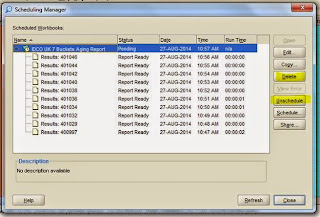



No comments:
Post a Comment